Creating Ubuntu Server VM in ESXi 7.0
Creating Ubuntu Server VM in ESXi 7
Un-necessarily detailed step-by-step of creating an Ubuntu Server VM in ESXi
Step One - Download the Media
Download ISO from https://ubuntu.com/download/server
Log into ESXi
Access Storage>Datastore
Click Datastore Browser
Click Upload, browse to ISO, and upload
Wait for the “1 file(s)” in top right of Datastore Browser to reach 100%
Step Two - Provision the VM
Log into ESXi
Access Virtual Machines
Click Create/Register VM
Select Create a new virtual machine, click Next
Enter a VM Name (WEB-NIX-C2 for me), select ESXi Version compatability (ESXi 7.0), select OS family (Linux), select OS version (Ubuntu Linux 62-bit), click Next
Select desired Datastore, click Next
Select CPU (1), Memory (2048MB for me), HDD (25GB for me), Network Adapter, CD/DVD (Datastore’s ubuntu ISO), click Next
Click Finish
Step Three - Install the OS
Log into ESXi
Access Virtual Machines > The new VM
Click Power On
Click Console > Open (whichever) Console
Follow the prompts as they appear within the Ubuntu Installation
NOTE: You will have to navigate via arrows or Tab/Shift+Tab, and Enter
Select Language
Select Continue Without Updating
Select Keyboard Type
Enter a static IP
Enter Proxy Address, if any
Enter Mirror Address, if you have any specific mirrors you want to use
Use Entire Disk
Review Guided Disk info, select Done
Enter Profile info
Install OpenSSH Server
Select any Server Snaps you want (none for me)
At this point, the system will begin installing
Reboot when prompted
In ESXi, Edit the VM, and make sure that the CD/DVD Connected checkbox is now unchecked, then Save
In the VM Console, go ahead and follow the reboot prompt all the way through
Step Four - Configure the OS
Open a shell and run the following commands blindly
sudo apt-get update -y && sudo apt-get upgrade -y
Check passwd to make sure only Root has a 0 UID
sudo cat /etc/passwd | grep :0:
Check shadow for accounts with empty password
cat /etc/shadow | grep ::
If there are any stock accounts that need to be locked down then lock them
passwd -l accountName
Lock down shared memory
sudo nano /etc/fstab
Edit in at last line: tmpfs /run/shm tmpfs defaults,noexec,nosuid 0 0
Lock down SSH
sudo nano /etc/ssh/sshd_config
Edit the Protocol line with 2
Edit the AllowUsers line with yourUser@yourLanNetworkPrefix.*
Edit the PermitRootLogin line with no
Edit the PermitEmptyPasswords line with no
Edit the X11Forwarding line with no
Lock down SU (by creating a base configuration)
sudo groupadd admin
sudo usermod -a -G admin yourUser
sudo dpkg-statoverride –update –add root admin 4750 /bin/su
Install Fail2Ban
sudo apt-get install fail2ban -y
sudo nano /etc/fail2ban/jail.local
Edit in the following lines:
[sshd]
enabled = true
port = 22
filter = sshd
logpath = /var/log/auth.log
maxretry = 3
Harden against IP Spoofing
sudo nano /etc/hosts.conf
Edit in the following:
order bind,hosts
nospoof on
Reboot to restart and apply most of the systemctl changes above
sudo reboot -h now
Let me know what you think of this article on twitter @cpardue09 or leave a comment below!